How to fix Wordpress
STEP 1 - Why did it break
If Wordpress was working perfectly before you DID SOMETHING, then its this SOMETHING that is the probable cause of the fault.
- Did you install a plugin? Go to fix broken Plugin
- Did you install a theme? Go to fix broken Theme
- Did you run an update? Go to fix broken Update(s)
- Cant access Dashboard? Go to re-set the enviroment
FIRSTLY : can you open the dashboard - if not go directly to FIXING THE FILES below. To get to your dashboard open a browser and type in the URL or A\DDRESS BAR something like
http://www.your-domain-name.com/blog/wp-admin/index.php
Where your-domain-name.com is your domain name and blog is the folder to which you installed Wordpress. If you are not sure about this seek assistance from a technical person who knows about websites, preferably Wordpress. Calco UK can help you if you wish. 01599 534964 | sales@calcouk.com
If you LOST YOUR PASSWORD .. simply go to the above URL (web address) and use the Wordpress Password recovery procedure. Its a link under the main LOGIN BOXES. You will need your username and the email address you used when setting up Wordpress.
If you don't have your username and email address you need to hack the Wordpress MySQL Table using phpMyAdmin. There are a few guides online Video might be the best idea here. Search for "recover Wordpress password using phpmyadmin"
STEP 2 - SIMPLE FIXES FOR WORPRESS
Fix a Broken Plugin
1. If you installed a plugin and Wordpress stopped working, deactivate the plugin by going to the dashboard - selecting Plugins - click DEACTIVATE. Now try going to your website and it should load just fine. You may wish to consider NOT using this plugin again until you have researched the problem on-line to see if other users are having a similar problem. Just type the name of the plugin in to google eg "mybrokenpluginname problems"
If however you cant get to the dashboard because Wordpress is completely broken, then you need to go to FIXING THE FILES below
Fix a Broken Theme
2. If you installed a new theme and didn't PREVIEW it and subsequently Wordpress wont work properly - just uninstall the theme by installing the default theme over it. In the dashboard, go to APPEARANCE - click THEMES - and activate the TWENTY-ELEVEN or TWENTY TEN theme. This will get you going again. If however you cant get to the dashboard because Wordpress is completely broken, then you need to go to FIXING THE FILES below
Fix an Error caused by an Update
3. Firstly you have to ascertain WHAT update broke wordpress. If you updated MULTIPLE plugins then you have to disable them all THEN enable them ONE BY ONE until you find the one that stops WOrdpress working. You should note that it is HIGHLY UNLIKELY that a WORDPRESS VERSION UPDATE will directly be the cause of your crash, its more likely that one of the EXISTING PLUGINS is the problem because its INCOMPATIBLE with the new version of Wordpress.
If you updated a THEME then simply install the default theme ( as in 2. above
Go to fix broken Theme ) and then contact the theme supplier or use Google to find out if other people are having the same problem.
Fix a Broken Dashboard (can't access dashboard)
4. If you go to Log-In and get an error 500 INTERNAL SERVER ERROR, then its likely your php version is wrong. This is easily fixed by stepping up or down the php version. However it could also be php.ini file. Take a look at the ERROR LOG and see if there are any clues here. The php.ini loads the environment and simply by re-naming it to php_OLD.ini you MAY get Wordpress to load the Dashboard and thus be able to access your plugins and pages.
STEP 3 - FIXING THE WORDPRESS FILE STRUCTURE
Wordpress is very stable because of its inherent simplicity. It comprises TWO parts :-
A) The files and pictures - which is stored like stuff on your hard drive
b) The content data - which is stored in a database
Most often it will be something in A that is the problem, simply because MySQL databases are very stable, self checking and looked after meticulously by the hosting company. SO lets look at the three most common file issues.
If a plugin is causing the problem we can delete it from the file system You need to be familiar with FTP or have access to your files on the server via CPANEL, PLESK or your Hosting company's Control Panel. Once there you need to know how Wordpress lays out its files (the file structure)
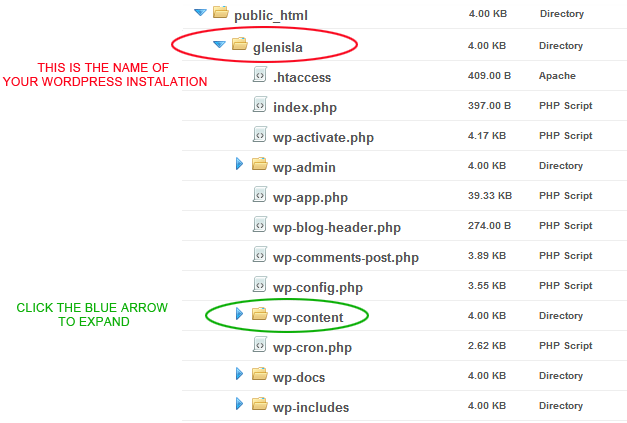
This is a typical Wordpress file layout. When you installed Wordpress it asked for a folder in the above example we chose GLENISLA. Within this folder Wordpress creates all its folders (yellow) and files (sheets of paper). To see inside a folder you click the BLUE ARROW. When the arrow points DOWN the folder is EXPANDED.
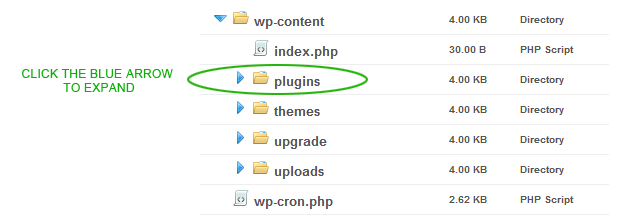
To see inside the PLUGINS folder click the blue arrow
Below you can see we have 5 plugins. We are going to work on the very reliable AKISMET plugin.

Assuming AKISMET is the plugin that causing a problem (Akismet is really reliable and thoroughly tested and wont be the problem in a real installation but let's assume it is ...) we highlight the folder and then DELETE it.
Open your Wordpress Website and hopefully its working again. REMEMBER the plugin has been REMOVED and so wont be working. You now need to source a good version of the plugin.
FIXING A WORDPRESS THEME PROBLEM USING THE FILE STRUCTURE
To fix a theme is the routine as for Plugins (above) but this time delete the offending Theme. When wordpress cant find its theme (because you just deleted it, Wordpress uses the DEFAULT theme and will tell you this when it opens the website. You now need to source a good version of your broken theme and install it. In the example below we clicked the blue arrow next to THEMES to EXPAND the folder and them HIGHLIGHTED the suspect theme called SIMPLICITY. We will now delete it and re-start our website.
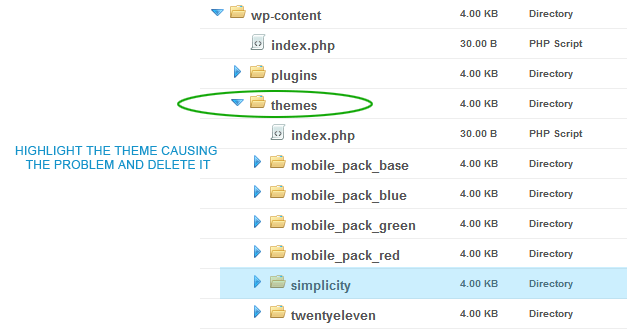
The official Wordpress Website is here
An old tip on fixing an installation and understand what's Wordpress and what's yours
Sometimes Wordpress will stop working because the installation is corrupted. Assuming you have the ORIGINAL framework on your own development machine in-house ... a quick way of refreshing the frame work is as follows:
DELETE all the wordpress folders and files EXCEPT
wp-content (a folder)
wp-config.php (a file)
Both these items are easy to locate as they are almost at the top level of the place you installed Wordpress.
Then replace all the Wordpress files from your local copy EXCEPT wp-content folder and the wp-config.php file
Because you are NOT deleting the database with all your data or the content (in wp-content) or the configurationas to where eveything is and the name of the database etc (wp-config.php) then by replacing the framework with a fresh copy MAY fix a corrupted install.
Use the Wordpress FIX DATABASE feature
Wordpress has a built in Database Repair feature that's switched off by default. So if you need to switch it on as follows and run the REPAIR WORDPRESS procedure.
In the ROOT of your installation (htdocs or public_html etc) you will find the local configuration file for Wordpress; it's called wp-config.php You need to edit this in notepad, simpletext, your hosting control panel editor or just the editor that comes with Wordpress. Go to the end of the file and add one new line that says:
define( 'WP_ALLOW_REPAIR', true );
.. and save your edit and close whatever software you used to edit the file.
Next go to a web browser and type in http://www.mylovelyhorse.co.uk/wp-admin/maint/repair.php and press enter or go. Choose REPAIR.
NOTE that mylovelyhorse.co.uk should be replaced with the name of YOUR website.
If all fails .. BACKUP and RESTORE METHOD
The following is really intended for techie types who know a thing or two about files and types of files (like .htaccess and mySQL databases etc). If you are NOT SURE if this is you, then get someone who does know this "stuff" to help you.
A complete restore may be needed if the database is hacked and the Wordpress files are corrupted. In which case just DELETE everything in your webspace that pertains to the Wordpress installation in question. (yes including the images as they could contain malicious code). Then "kill" the database using a tool like PHPMYADMIN. The process is simply : log into your database using phpMyAdmin then CHECK ALL (tables) and click DROP from the drop-down menu. Confirm and you are done.
Use the most recent CLEAN backup and upload the Wordpress files to your web-space using ftp.
Use the associated table from the same back-up (it needs to be clean too) and go to phpMyAdmin - log into your database and click IMPORT. (you then choose the correct database backup.)
Job done.
LOST WORDPRESS PASSWORD?
Why not create a new USER and PASS with phpmyadmin directly in the database?
LEGAL WAIVER
Legal Waiver :
This page is not professional advice. It is simply information we find useful when fixing Wordpress installations. You use this information at your own risk. Calco UK Ltd accept no responsibility or liability for the consequences resulting from using this information.
WORDPRESS IS BACKED UP - ISNT IT?
All Calco UK Wordpress Installations on 1st Choice Platform come with a TWO STEP back-up for Wordpress.
1. Go to your control panel and click back-up & Restore (top section). Click FULL Backup (or partial if you know what you are doing) and follow the instructions to download the zip file back-up.
2. On the same page as above you will have seen a small note that says .. Please note that this only backs up the web site files (as available via FTP). This means, for example, that databases are not backed up here: you can modify and back them up from the databases page. Click this link and follow the instructions. Download your Zip file and keep it safe.
BACK UP REGULARLY AFTER CHECKING YOUR WORDPRESS SITE IS FULLY FUNCTIONAL!

