HOW TO SEE THE LATEST VERSION OF A WEBSITE
HOW TO CLEAR THE CACHE IN MOST BROWSERS
"I cant see the latest version of the web page, you can see it but I cant - why is that?"
Before reading on ... have you REFRESHED the page?
On a PC you click the REFRESH button (or the F5 key on the top line of keys). A trick is to also use a CONTROL + REFRESH or forced refresh. This is achieved by pressing the control key (CTRL) on the keyboard and at the same time click the REFRESH button on your browser.
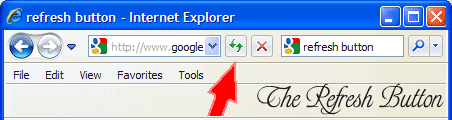
On a MAC computer the same effect is achieved by using OPTION + RELOAD (its the circle arrow icon) i.e. a forced refresh
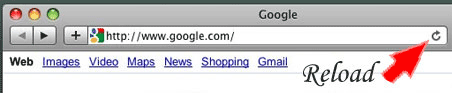
You can also try using a proxy server
However ...
Browsers (the software that you use to look at web pages) use a method called CACHING to cut down on the time it takes to download websites from the web. Sadly this also sometimes causes your browser to show OUT OF DATE pages, even though new pages are physically sitting on the web server. Its also know to cause issues when trying to LOG INTO websites which require usernames and passwords.
Below are instructions on how to empty your cache.
BE AWARE.
When you empty the cache you could loose all stored items in your web browser such as passwords and cookies
The information here is given only as a GUIDE any changes you make to your computer and or networks is done so ENTIRELY AT YOUR OWN RISK it is not advice or intended as instruction on how to repair computers. Calco UK do not accept any responsibility for damages caused by any changes you might make to your computer or network using the information herein.
Make sure you select which items to remove from the cache. You may want to retain passwords and cookies for example.
PC using Internet Explorer
In the menu at the top of Internet Explorer
Click on TOOLS.
Choose INTERNET OPTIONS.
Select the GENERAL tab.
Choose the option for TEMPORARY INTERNET FILES.
Select DELETE FILES.
Click OK to remove the cache.
PC using Firefox
In the menu at the top of Internet Explorer
Click on EDIT.
Choose PREFERENCES.
Click ADVANCED.
Click CACHE.
Click CLEAR DISK CACHE.
Click OK to remove the cache.
FIREFOX SPECIFIC VERSIONS
Open the Tools menu.
Choose Options.
Choose Privacy.
Then choose from the following versions ...
FIREFOX VERSIONS
BEFORE Firefox 1.5
Click an individual Clear button or the Clear All button. (this deletes cookies too)
Confirm that you want to clear the items.
Click OK.
AFTER Firefox 1.5
Select any tab.
Use the tab's clear button, if desired.
Optionally use the Settings button to set cache clearing when Firefox closes.
Firefox for Macintosh OS X
Open the Firefox menu.
Choose Preferences.
Choose Privacy on the left.
Click an individual Clear button or the Clear All button. (this deletes cookies too)
Confirm that you want to clear the items.
Click OK.
Macintosh using Internet Explorer
In the Tool bar of your browser:
Select the EDIT menu.
Choose PREFERENCES.
Click on WEB BROWSER.
Click ADVANCED.
Choose the CACHE option.
Click EMPTY NOW.
Click OK.
Macintosh using Netscape
In the Tool bar of your browser:
Select the EDIT menu.
Choose PREFERENCES.
Click ADVANCED.
Choose the CACHE option.
Click CLEAR DISK CACHE NOW.
Click OK.
Macintosh using Safari
In the Tool bar of your browser:
Click Safari
Then Select Empty Cache
CALCO UK LTD SUPPORT PAGES - CLEARING THE CACHE ON Internet Explorer, Firefox, Netscape and Safari
PROXY SERVER
By using someone elses computer to view a web page you will see a fresh copy or latest version (assuming they have not already views the site in particular). Lawfully using someone else's computer through your web browser is called By Proxy; most people just call it .. using a Proxy Server. http://www.proxy4free.com has a vast number of free Proxy Severs you can use at any time.
ADDING A QUESTION
Adding ?a=999 to the end of a web address will cause a FRESH version of the page to load. Example www.calcouk.com/?a=999 Note that it only works ONCE then you have to choose a different number. Only use this trick with flat HTML pages with no programming in them.

