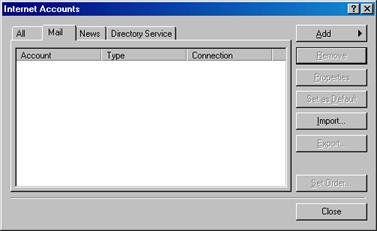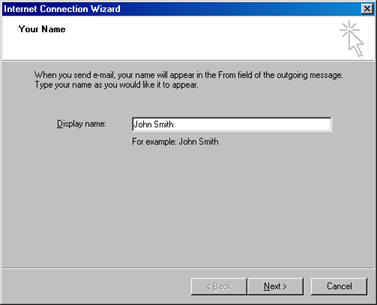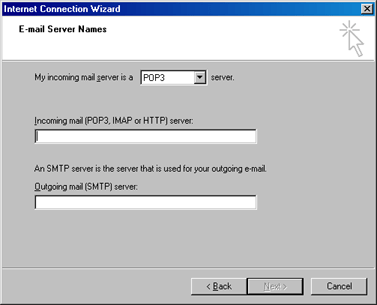Configuring Outlook Express to Send
and Receive E-mail
This article describes how to set-up Outlook Express so that
you can use it to send and receive e-mail to/from your Calco UK
Web Services domain.
1. Open Outlook Express.
2. Select the Accounts option from the Tools menu. The Internet
Accounts dialog box appears:
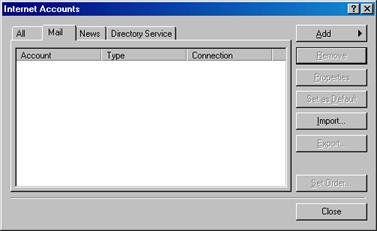
3. Click on the Add button to add a new account.
4. Click on the Mail… option from the menu that appears.
The Internet Connection Wizard appears:
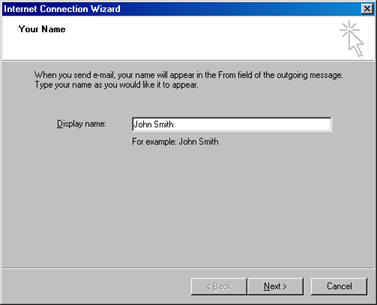
5. Enter the name you want to appear in the From field of outgoing
e-mail messages, and click on the Next button.
6. Enter the e-mail address that people must use when sending
e-mail to you, and click on the Next button. The E-mail Server
Name dialog box appears:
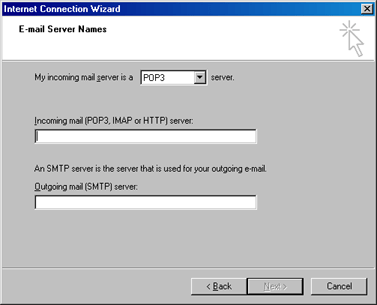
7. In the Incoming mail box enter 'mail.yourdomain.co.uk' do not
use quotes and substitute your domain name for the words yourdomain.co.uk
e.g. mail.calcouk.com
8. In the Outgoing mail box enter the name of the SMTP server
provided by your ISP. e.g. smtp.freeserve.net Note that it must
be YOUR ISP not just Freeserve, Orange or whatever.
CLICK HERE TO FIND THE CORRECT SMTP SETTINGS
CLICK HERE TO FIND ANSWERS TO COMMON PROBLEMS
If you are using the Calco UK dial service you should enter 'smtp.yourdomain.co.uk'.
- do not use quotes and substitute your domain name for the words
yourdomain.co.uk e.g. smtp.calcouk.com
Click on the Next button. The Password dialog box appears:

9. Enter, in the Account Name box, the e-mail address from which
you are going to retrieve mail in the form mail@yourdomain.co.uk
- substitute your domain name for the words yourdomain.co.uk e.g.
mail@calcouk.com
10. Enter the mailbox password you were issued with by Calco
UK, and click on the Next button to complete the configuration
of Outlook Express.
You can now use Outlook Express to receive e-mail no matter which
ISP you are connected to. To send e-mail however you MUST be connected
to the ISP specified in step 8 above.
If you have multiple email accounts simply go through the above
procedure for each one and remember to include the FULL email
address as your ACCOUNT NAME in each case. (not just john or mary
or sales etc but rather john@calcouk.com)
|